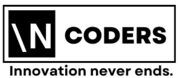Convert Private Key to pem key
A private key can be converted to a PEM key using the OpenSSL command-line tool. The specific command to use will depend on the format of your private key.
To convert a private key to a PEM file, you can use the OpenSSL command line tool. Here are the steps to follow:
- Open the command prompt or terminal on your computer.
- Use the following command to convert the private key to a PEM file:
openssl pkcs8 -topk8 -inform DER -in [private_key_file.key] -outform PEM -out [private_key_file.pem]- Replace [private_key_file.key] with the name of your private key file and [private_key_file.pem] with the desired name for your PEM file.
- Press Enter to run the command.
- You should now have a PEM file with the same name as the one you specified in the command.
To convert a private key to a PEM (Privacy Enhanced Mail) format, you can use the OpenSSL command-line tool. The specific command you will need to use depends on the format of your private key.
- If your private key is in the DER format, you can use the following command:
openssl pkcs8 -inform DER -in privatekey.der -out privatekey.pem
- If your private key is in the PEM format, you can use the following command:
openssl pkcs8 -topk8 -inform PEM -outform PEM -nocrypt -in privatekey.pem -out privatekey.pem
- If your private key is in the PKCS#12 format, you can use the following command:
openssl pkcs12 -in privatekey.p12 -out privatekey.pem -nocerts
- If your private key is in the RSA format, you can use the following command:
openssl rsa -in privatekey.rsa -outform PEM -out privatekey.pem
It’s important to note that when you use the above command, the private key will be in plain text and could be compromised if it’s not protected properly.
Please be aware that the commands are just examples, the format and name of the files may vary depending on the specific case you are trying to solve.
Alternatively, you can use online tools such as SSL Shopper’s SSL Converter. You can upload your private key file, select “PKCS8” as the input format and “PEM” as the output format, and then download the resulting PEM file.
It’s important to note that the PEM file generated will contain the private key, and should be kept secure and protected as it can be used to decrypt any data that was encrypted with the corresponding public key.
It’s also worth noting that if your private key is password protected, OpenSSL will prompt the password to decrypt the key before converting it to PEM. Also, make sure that you are running these commands on the same machine where the original private key is stored, and keep the private key safe and secure.